Olly Custom Actions Configuration Guide
Learn how to create and configure Custom Actions in Olly v2.0 to personalize your social media workflows and enhance engagement across platforms.
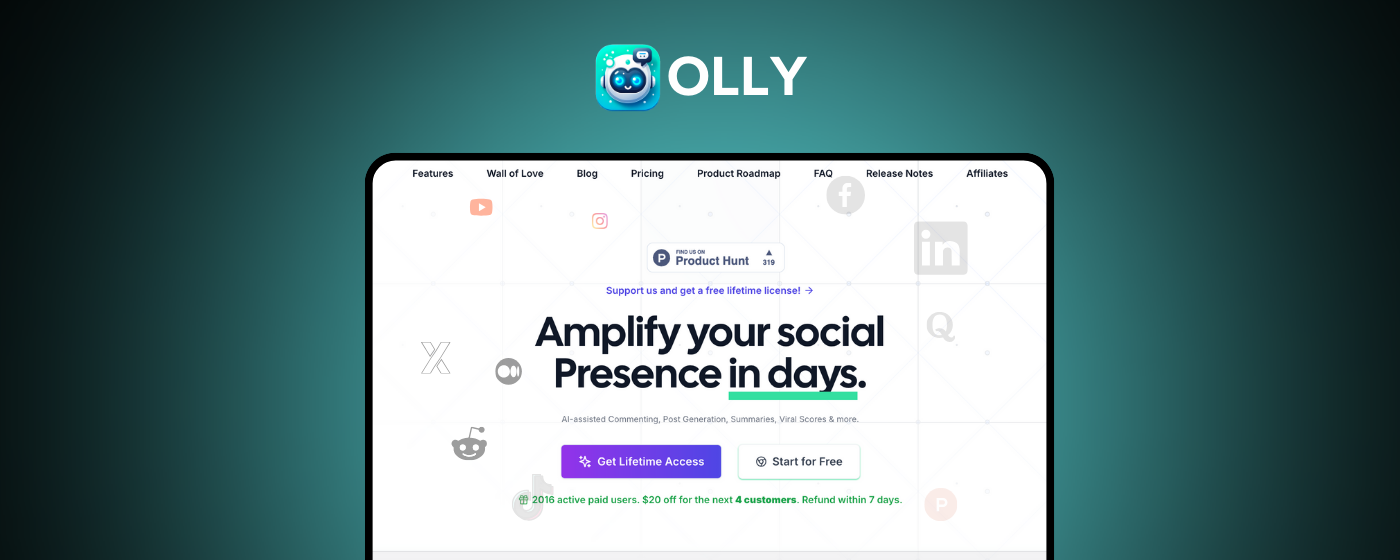
Introduction
This guide will walk you through creating and configuring Custom Actions in Olly v2.0. Custom Actions allow you to create personalized workflows by defining your own prompts and actions, such as generating stories, summaries, or custom analyses. This feature enhances flexibility, enabling you to tailor Olly's capabilities to your specific needs.
Prefer video instructions? Watch our video guide to Custom Actions setup (opens in new window)
Installation
Before configuring, make sure to install the Olly application on macOS.
Configuration
Learn how to create and configure Custom Actions for personalized engagement.
Support
Get assistance and troubleshooting tips for Olly Custom Actions.
What Are Custom Actions?
The Custom Actions feature in Olly v2.0 allows users to create personalized workflows by defining their own prompts and actions, such as generating stories or summaries. This update enhances flexibility, enabling users to tailor Olly's capabilities to their specific needs. Additionally, users can edit these actions over time, making it easier to refine their interactions. This feature is particularly beneficial for agencies and enterprises, as it facilitates the creation of AI personalities that can generate customized comments from various expert perspectives.
Feature Benefits
- Personalization: Enables tailored interactions based on specific prompts, enhancing brand identity
- Streamlined Management: Simplifies social media management by creating customized workflows
- Multi-Platform Integration: Supports engagement across various social media platforms for consistent messaging
- Improved Audience Engagement: Facilitates more relevant and impactful interactions, driving user engagement
- Flexible Editing: Refine and update your custom actions over time to optimize performance
- AI Personalities: Create expert personas for diverse engagement strategies
Who Will This Feature Help?
1. Social Media Managers
Social media managers can streamline their workflows by creating personalized actions tailored to different clients. This feature allows them to automate repetitive tasks across multiple platforms, significantly saving time and enabling them to focus on strategic planning and content development.
2. Content Creators
Content creators can leverage Custom Actions to generate unique content ideas through custom prompts. This enhances their creativity by providing AI-generated suggestions that are specifically tailored to their niche, ensuring their content remains fresh, engaging, and relevant to their audience.
3. Digital Marketing Agencies
Digital marketing agencies can create AI personalities that embody various expert roles, such as digital marketers or AI specialists. This capability allows them to customize engagement strategies for different client accounts, enhancing the effectiveness of campaigns and providing more personalized service to meet diverse marketing goals.
4. Influencers
Influencers can use Custom Actions to maintain a consistent brand voice across their social media platforms. By designing custom actions that reflect their unique style and tone, they can improve audience engagement and foster stronger connections with followers, ultimately enhancing their overall online presence.
5. Multilingual Users
Multilingual users can design language-specific actions that effectively engage diverse audiences. This capability enhances global reach by allowing users to customize content for different regions, ensuring messaging resonates with local cultures and preferences, which fosters stronger connections with a wider audience base.
How To Create Custom Actions
Step 1: Open the Olly Extension
Launch the Olly extension from your browser toolbar by clicking on the Olly icon in your Chrome extensions.
Step 2: Go to Settings
Click on the gear icon or select Settings within the extension interface.
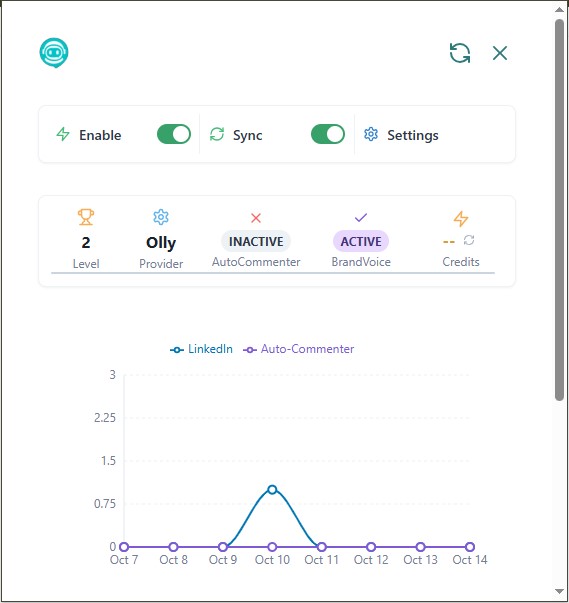
Step 3: Navigate to Custom Actions
In the sidebar, go to the Custom Actions section.
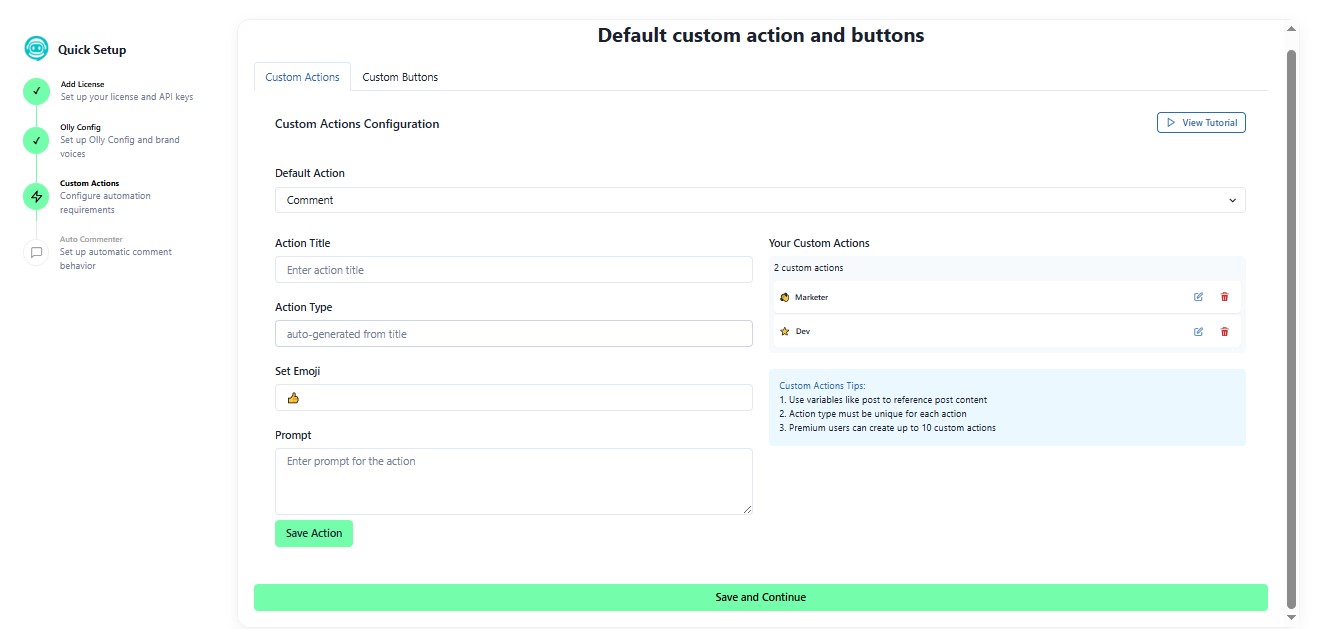
Step 4: Fill in Custom Action Details
Complete the following fields to create your custom action:
Title: Give your action a clear and descriptive name
- Examples: Post Analyst, Quiz Generator, Content Rewriter, Rap Generator, Story Creator
Action Type: Choose the type of action from the dropdown list
- Available types: comment, summary, virality checker
- Note: Action type will be auto-generated based on the action title
Emoji: Add a relevant emoji to help you quickly identify the action
- The emoji will appear as an indicator (☺️) when using the action
Prompt: Write the instruction or idea for what the action should do
- Examples:
- "Generate a funny rap about AI"
- "Turn this post into a quiz"
- "Analyze this post for virality potential"
- "Rewrite this content in a professional tone"
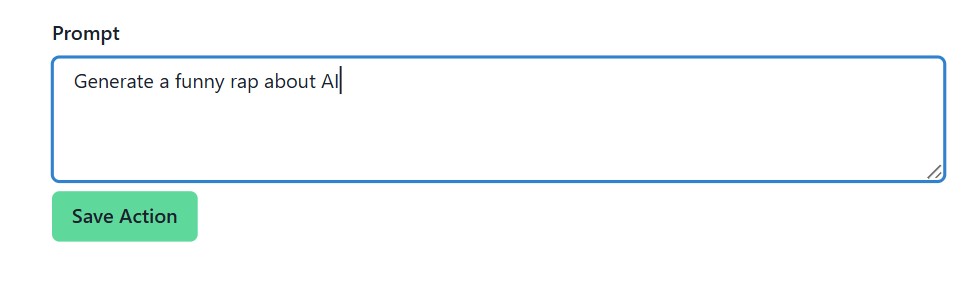
Step 5: Save Your Custom Action
Once all fields are filled in, click Save to store your custom action.
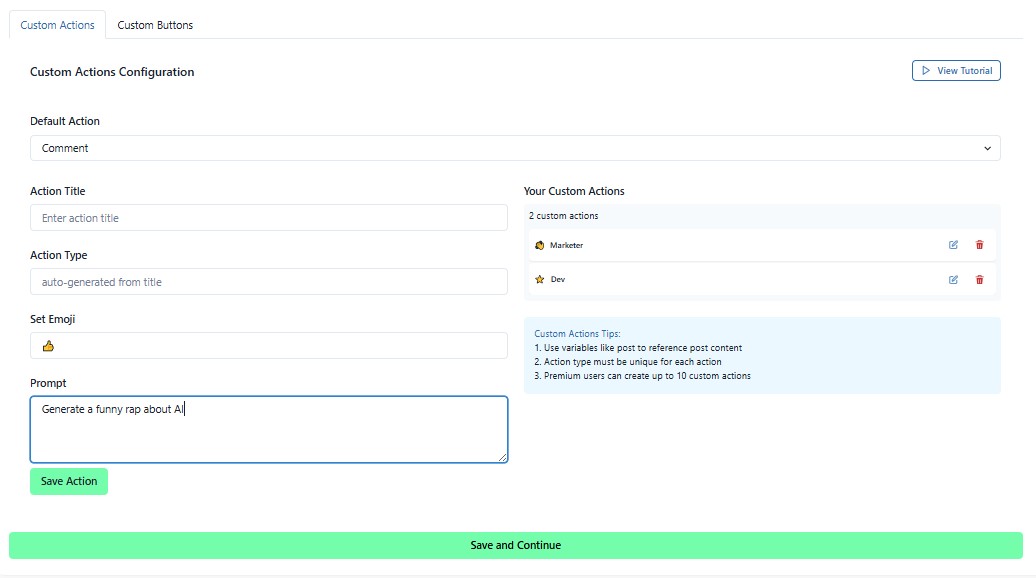
Using Custom Actions
Step 6: Post Selection Process
-
Refresh the webpage where you want to use your custom action
-
Locate the post you want to analyze or engage with
-
Select the text content: Click and drag over the post's caption or text and ensure the desired content is fully highlighted
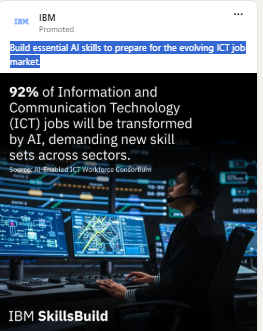
-
Wait for Olly's popup window to appear after highlighting the text
-
Look for the emoji indicators (☺️) in the popup window that correspond to your custom actions
-
Click the corresponding emoji for your custom action
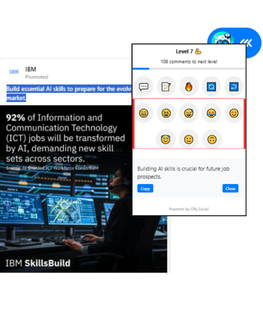
Step 7: Review Generated Output
-
Allow Olly to process the content based on your custom action prompt
-
Review the generated analysis or output in the popup window
-
Use, edit, or save the generated content as needed
Editing Custom Actions
You can edit your custom actions at any time to refine their performance:
- Return to Settings in the Olly extension
- Navigate to Custom Actions
- Select the action you want to edit
- Update the Title, Action Type, Emoji, or Prompt as needed
- Click Save to apply your changes
Custom Action Examples
Example 1: Post Analyst
- Title: Post Analyst
- Action Type: summary
- Emoji: 📊
- Prompt: "Analyze this post and provide insights on engagement potential, key themes, and suggested improvements"
Example 2: Quiz Generator
- Title: Quiz Generator
- Action Type: comment
- Emoji: ❓
- Prompt: "Turn this post into a 5-question quiz that tests understanding of the main concepts"
Example 3: Virality Checker
- Title: Virality Checker
- Action Type: virality checker
- Emoji: 🔥
- Prompt: "Evaluate this post's viral potential and suggest improvements to increase shareability"
Example 4: AI Rap Generator
- Title: Rap Generator
- Action Type: comment
- Emoji: 🎤
- Prompt: "Generate a funny rap about the topic discussed in this post"
Example 5: Professional Rewriter
- Title: Professional Tone
- Action Type: summary
- Emoji: 💼
- Prompt: "Rewrite this content in a professional, business-appropriate tone while maintaining the key message"
Best Practices
- Be Specific: Write clear and detailed prompts to get the best results from your custom actions
- Use Descriptive Titles: Choose titles that make it easy to identify the action's purpose at a glance
- Select Relevant Emojis: Pick emojis that visually represent the action for quick identification
- Test and Refine: Experiment with different prompts and edit them based on the results
- Create Multiple Variants: Build several versions of similar actions for different use cases or tones
- Organize by Purpose: Group related actions together for easier workflow management
Troubleshooting
If you encounter any issues:
- Custom action not appearing: Refresh the webpage after creating a new action
- Emoji not showing: Clear your browser cache and reload the extension
- Action not generating output: Ensure your prompt is clear and specific enough for the AI to process
- Text selection issues: Make sure you've fully highlighted the desired content before the popup appears
- Output quality concerns: Refine your prompt with more detailed instructions or examples
- Multiple actions confusion: Use distinct emojis and clear titles to differentiate between actions
For additional support or feature requests, please contact support at support@olly.social or visit our Help Center.