Adding Olly to Chrome
A step-by-step guide on how to add the Olly extension to your Google Chrome browser.
This guide will walk you through the process of adding the Olly extension to your Google Chrome browser.
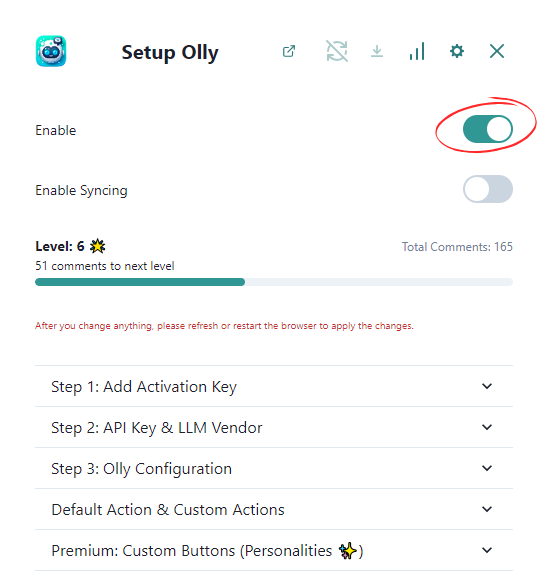
Steps to Add Olly
-
Access the Chrome Web Store
- Open Google Chrome on your computer.
- Visit the Chrome Web Store by searching for "Olly" or clicking this link.
-
Install the Extension
- On the Olly extension page, click the "Add to Chrome" button.
- A popup will appear asking for permissions. Click "Add extension" to proceed.
-
Verify Installation
- After installation, you should see the Olly icon in your Chrome toolbar (usually in the top-right corner).
- If the icon is not visible, click the puzzle piece icon in the Chrome toolbar to access your extensions, then pin Olly to make it visible.
-
Access Olly
- Click on the Olly icon in the Chrome navbar to open the extension.
-
Enable Olly
- Ensure Olly is enabled in your browser settings.
-
Refresh Your Browser
- After installation, refresh all open tabs or restart your browser to ensure Olly is properly initialized on all pages.
Important: Make sure to keep your Chrome browser and the Olly extension up to date for the best performance and security.
Troubleshooting
If you encounter any issues during installation:
- Make sure your Chrome browser is up to date.
- Try disabling other extensions temporarily to check for conflicts.
- Clear your browser cache and cookies, then restart Chrome.