Olly Windows Installation Guide
Step-by-step instructions for installing the Olly application on Windows to enable LinkedIn automation and other Olly features.
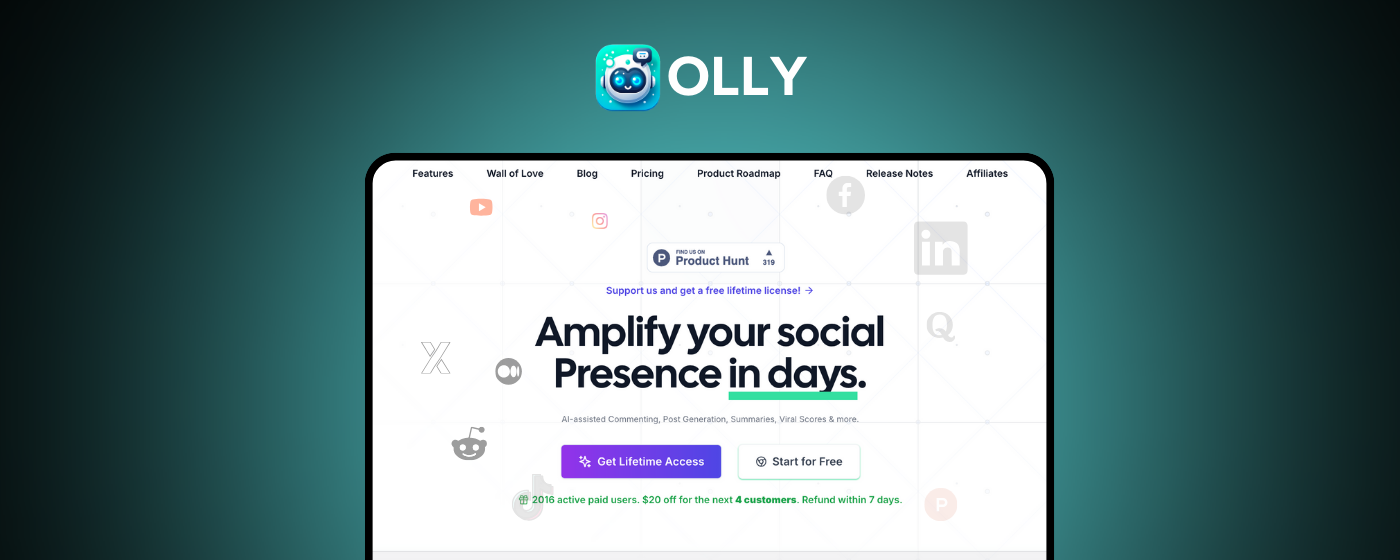
Introduction
This guide walks you through the process of installing the Olly application on Windows. Installing the full Olly app is required to use advanced features like Auto Commenter in the background while you browse the web.
Installation
Complete instructions for installing Olly on Windows.
Mac
Instructions for Mac users.
Support
Get assistance with installation issues.
Installing Olly on Windows
Step 1: Download the Application
- Visit www.olly.social/downloads in your web browser
- Click the Download for Windows (.exe) button in the green button
- You will see the download start (typically as a
olly.exefile of approximately 13.5 MB)

Step 2: Locate the Downloaded File
- Find the downloaded
olly.exefile in your Downloads folder - The file should be approximately 13.5 MB in size
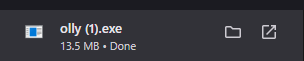
Step 3: Handle Security Warnings
When you try to open the application, Windows will display security warnings because the app isn't signed by an identified developer. Here's how to handle these warnings:
Windows Protected Your PC Warning
- You may see a blue screen with the message "Windows protected your PC"
- The warning will state: "Microsoft Defender SmartScreen prevented an unrecognized app from starting. Running this app might put your PC at risk."
- Click "More info" to see additional details
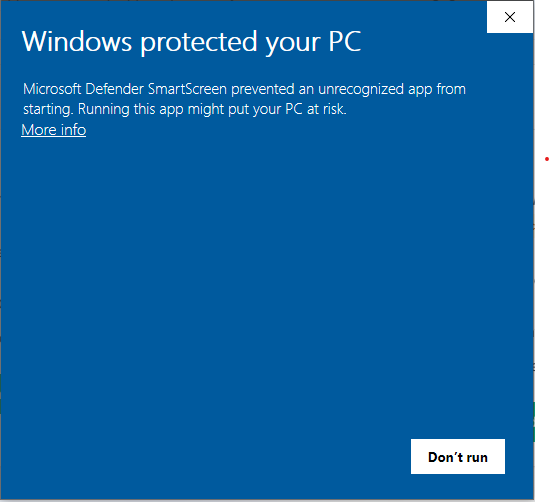
Run Anyway Option
- After clicking "More info," you'll see details about the app
- The app will be identified as "olly (1).exe" with "Unknown publisher"
- Click the "Run anyway" button if you trust the source
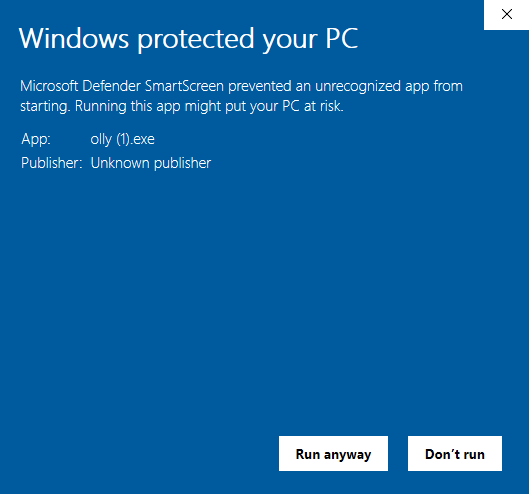
Step 4: Launch Chrome with Olly
When you launch Olly, it will check if Chrome is running:
- If Chrome is already running, you'll see a prompt: "Chrome is currently running. Do you want to close it and launch with Olly settings?"
- Click "Yes" to close Chrome and relaunch it with optimized settings for Olly extension
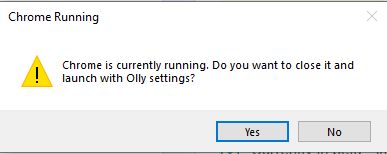
Step 5: Verifying Installation
- After clicking "Yes", Chrome should launch automatically with the Olly parameters
- The Olly extension should be installed and active in your Chrome browser
- Your Chrome should now be running with enhanced performance settings optimized for the Olly extension
Next Steps
Now that you've successfully installed Olly on your Windows PC, you can proceed to set up and configure the Auto Commenter feature for LinkedIn automation. This will allow you to engage with LinkedIn content automatically while you browse the web.
→ Configure Olly Auto Commenter
Troubleshooting
If you encounter any issues during installation:
- Download problems: Try using a different browser or download the file again
- Security warnings persisting: Ensure you're following all steps in the security section above
- Chrome not launching properly: Try manually closing all Chrome windows and then launching Olly again
- Permission issues: Make sure you're logged into Windows with an administrator account
- "App not installed" error: Right-click on the .exe file and select "Run as administrator"
For additional support, please contact support at support@olly.social or visit our Help Center.
Important Notes
- Olly for Windows is currently in beta and may have limited functionality
- The application is compatible with Windows 10 and Windows 11
- Olly creates a dedicated Chrome environment for optimal performance
- The auto-commenter feature runs in the background while you use other applications