Connecting Olly to LLM
A step-by-step guide on how to connect Olly to your preferred Language Model (LLM) provider.
Olly allows you to use your own API key from various Language Model (LLM) providers or use Olly's API. This guide will walk you through the process of connecting Olly to your preferred LLM vendor.
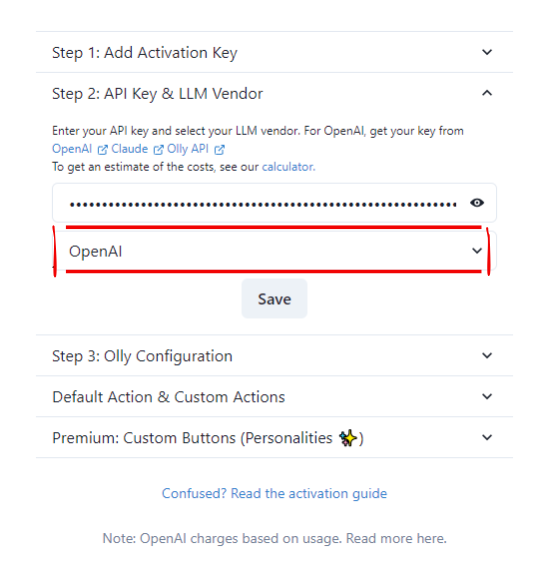
Steps to Connect
1. Get Your API Key
Before connecting Olly to an LLM vendor, you need to obtain an API key:
- Scroll down in the Olly interface to view the list of supported vendors.
- Follow the steps provided for your chosen vendor to obtain the LLM API key.
- If you prefer to use Olly's API, you can skip this step.
2. Connecting Olly to LLM Vendor
Once you have your API key, follow these steps to connect Olly:
- Click the Olly icon in your browser's navigation bar.
- Look for the "API Key & LLM Vendor" section.
- Select your LLM vendor from the dropdown menu.
- Enter your API key in the provided field.
- Save your settings.
Supported Vendors
Olly supports various LLM vendors. Some popular options include:
- OpenAI (GPT models)
- Anthropic (Claude models)
- Google (Gemini models)
- And more (refer to the full list in the Olly interface)
Using Olly's API
If you prefer not to use your own API key, Olly provides an option to use their API:
- Select "Olly API" as your vendor in the dropdown menu.
- Follow any additional instructions provided in the interface.
Troubleshooting
If you encounter issues connecting your API key:
- Double-check that you've entered the key correctly.
- Ensure you've selected the correct vendor.
- Verify that your API key is active and has sufficient credits.