Olly Custom Buttons Configuration Guide
Learn how to create and configure Custom Buttons in Olly to generate personalized comments and interactions from various expert perspectives.
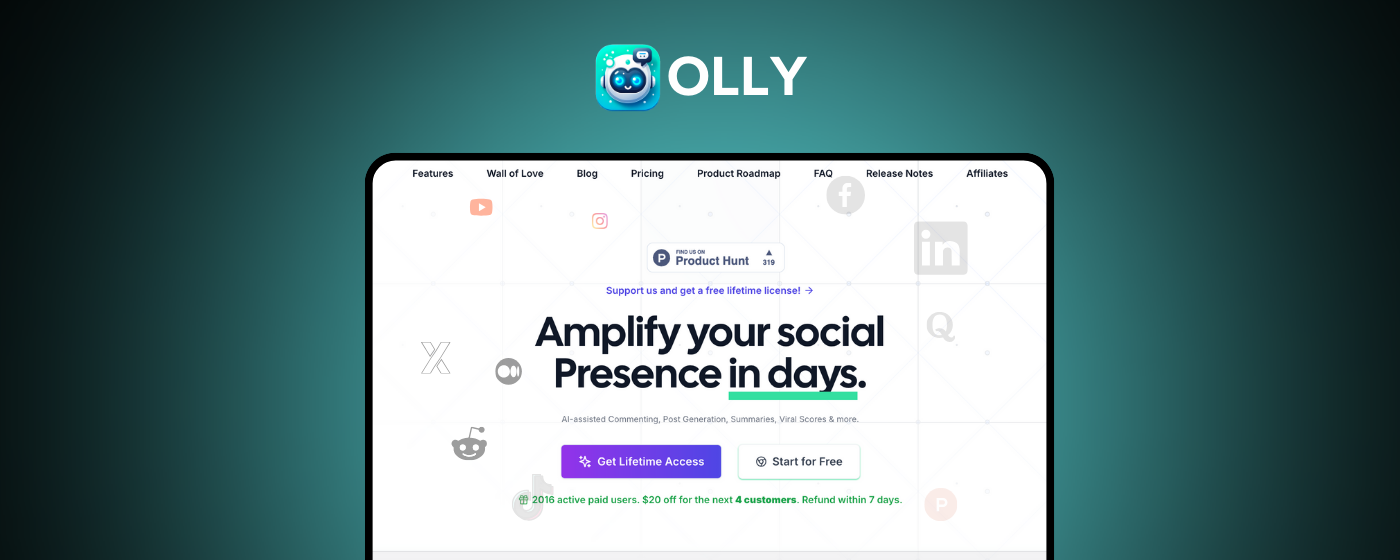
Introduction
This guide will walk you through creating and configuring Custom Buttons in Olly. Custom Buttons allow you to define specific AI personas that generate personalized comments and interactions based on tailored prompts. This functionality enhances engagement by enabling the creation of responses from various expert perspectives, such as digital marketing or e-commerce specialists.
Prefer video instructions? Watch our video guide to Custom Buttons setup (opens in new window)
Installation
Before configuring, make sure to install the Olly application on macOS.
Configuration
Learn how to create and configure Custom Buttons for personalized engagement.
Support
Get assistance and troubleshooting tips for Olly Custom Buttons.
What Are Custom Buttons?
The Custom Buttons feature allows users to define specific AI personas that generate personalized comments and interactions based on tailored prompts. This functionality enhances engagement by enabling the creation of responses from various expert perspectives, such as digital marketing or e-commerce specialists. By utilizing these custom buttons, users can ensure their social media interactions are relevant and resonate more deeply with their target audience. This feature is particularly beneficial for agencies and large enterprises, as it helps maintain a consistent and professional brand voice across multiple platforms while effectively engaging with diverse audiences.
Feature Benefits
- Tailored Engagement: Generates personalized responses that resonate with specific audiences, enhancing user interaction
- Expert Insights: Provides specialized knowledge from various personas, improving the quality of comments and advice
- Brand Consistency: Maintains a cohesive brand voice across different interactions, strengthening brand identity
- Improved Customer Service: Enhances customer relationships by addressing inquiries and concerns with empathy and understanding
- Multi-Persona Support: Create multiple expert personas for different engagement scenarios
- Professional Voice: Maintain a consistent and professional brand presence across all platforms
Who Will This Feature Help?
1. The Digital Marketing Experts
This persona generates insights and comments tailored to marketing strategies, helping businesses improve their online presence and engagement through expert advice. Perfect for professionals who need to provide strategic marketing perspectives in their social media interactions.
2. The E-commerce Specialists
Focused on online retail, this persona crafts personalized responses that enhance customer service and drive sales, making it easier for businesses to connect with potential buyers. Ideal for online retailers and e-commerce professionals looking to engage customers effectively.
3. The Social Media Gurus
This persona provides tips and strategies for effective social media engagement, helping users navigate trends and optimize their content for better reach and interaction. Great for social media managers and content strategists.
4. The Customer Relationship Managers
Designed to foster relationships, this persona emphasizes empathy and understanding in interactions, ensuring that customer concerns are addressed thoughtfully. Perfect for customer service teams and relationship-focused professionals.
5. The Content Creators
This persona assists users in brainstorming ideas and generating creative content, making it easier for individuals and brands to maintain a consistent flow of engaging material. Ideal for content creators, influencers, and creative professionals.
How To Create Custom Buttons
Step 1: Open the Olly Extension
Launch the Olly extension from your browser toolbar by clicking on the Olly icon in your Chrome extensions.
Step 2: Go to Settings
Click on the gear icon or select Settings from the extension interface.
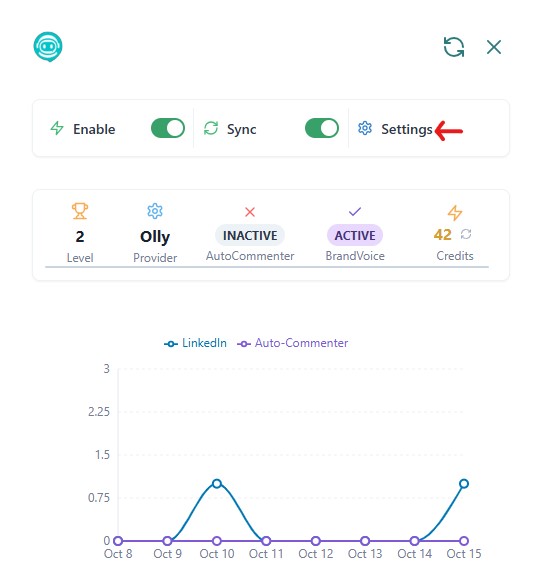
Step 3: Navigate to Custom Buttons
In the sidebar menu, select the Custom Buttons section.
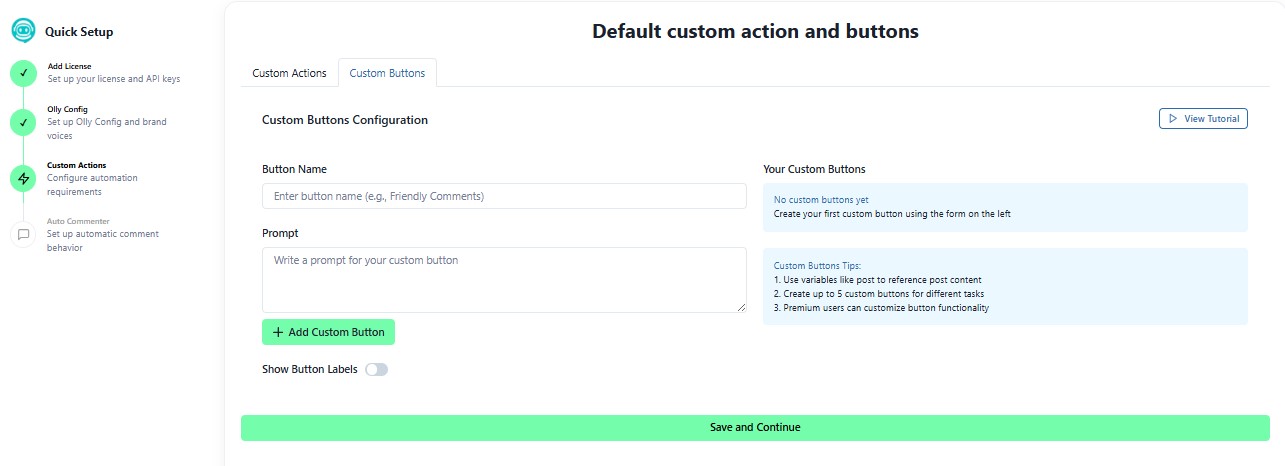
Step 4: Fill in Button Details
Complete the following fields to create your custom button:
Button Name: Give your button a clear name
- Examples: Friendly Comments, Witty Replies, Professional Tone, Empathetic Response, Creative Voice
Prompt: Write the exact behavior or tone you'd like the button to trigger
- Examples:
- "Write like a friendly marketer responding to a post"
- "Respond as an e-commerce specialist offering product insights"
- "Comment as a social media guru with trending insights"
- "Reply with empathy as a customer relationship manager"
- "Generate creative content ideas as a content creator"
Toggle "Show Button Labels": Turn this on if you want labels to appear next to your custom buttons for easier recognition
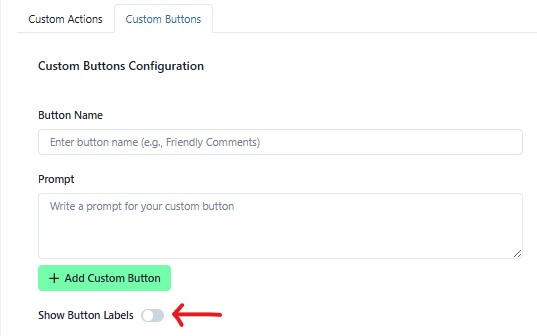
Step 5: Save and Continue
After completing all fields, click Save to add your custom button.
Using Custom Buttons
Step 6: Post Selection Process
-
Refresh the webpage where you want to use your custom button
-
Locate the post you want to engage with
-
Click on the comment section of the particular post where you'll find your Custom Buttons
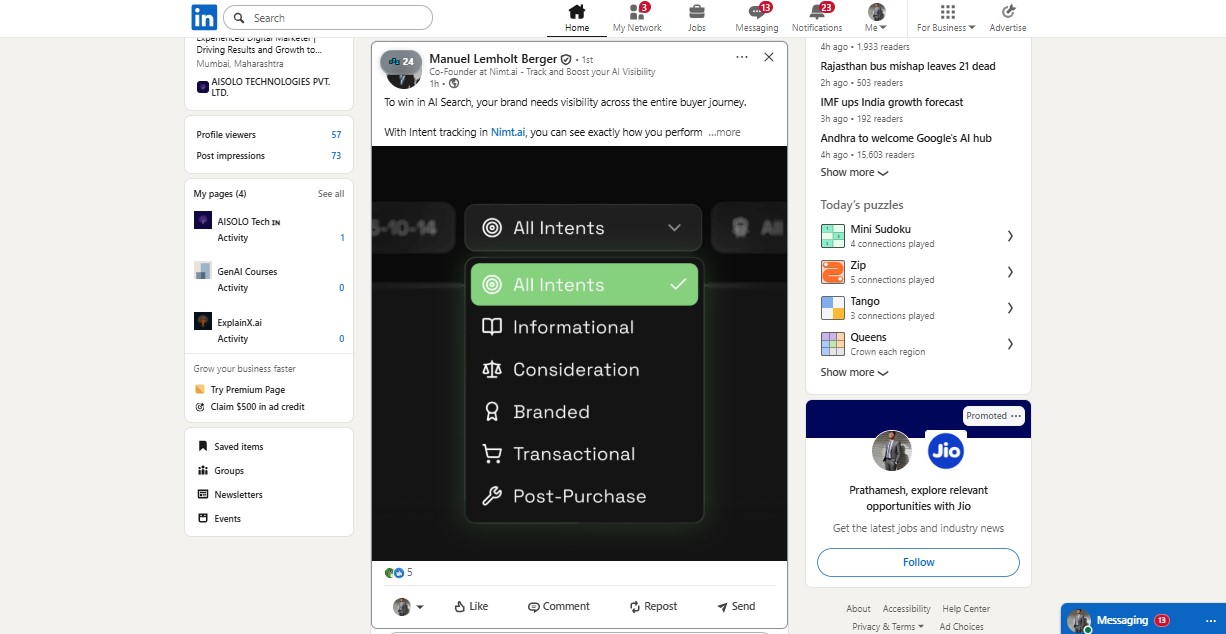
Step 7: Checking the Analysis
-
Click the corresponding custom button for the persona you want to use
-
After selecting the custom button, your comment will be generated related to that persona
-
Review the generated analysis or output before posting
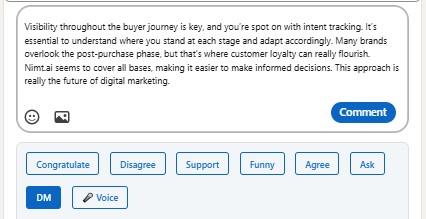
Step 8: Post or Edit Comment
-
Review the AI-generated comment from your selected button
-
Edit the comment if needed to add personal touches
-
Click to post the comment to the social media platform
Custom Button Examples
Example 1: Digital Marketing Expert
- Button Name: Marketing Pro
- Prompt: "Write as a digital marketing expert providing strategic insights on growth, engagement, and brand positioning. Use industry terminology and data-driven perspectives."
Example 2: E-commerce Specialist
- Button Name: Sales Expert
- Prompt: "Respond as an e-commerce specialist focused on customer conversion, product benefits, and purchase decision factors. Emphasize value and customer satisfaction."
Example 3: Social Media Guru
- Button Name: Trend Setter
- Prompt: "Comment as a social media guru who understands viral trends, platform algorithms, and engagement tactics. Be enthusiastic and trend-aware."
Example 4: Customer Relationship Manager
- Button Name: Empathy First
- Prompt: "Reply as a customer relationship manager who prioritizes empathy, active listening, and problem-solving. Address concerns with care and understanding."
Example 5: Content Creator
- Button Name: Creative Mind
- Prompt: "Generate responses as a creative content creator who offers fresh ideas, storytelling angles, and innovative perspectives. Be imaginative and inspiring."
Managing Multiple Custom Buttons
You can create multiple custom buttons for different scenarios:
- Professional Settings: Create formal, business-appropriate personas
- Casual Engagement: Develop friendly, conversational personas
- Industry-Specific: Build expert personas for niche markets
- Tone Variations: Design personas with different emotional tones
- Language Styles: Create personas for different communication styles
Editing Custom Buttons
You can edit your custom buttons at any time:
- Return to Settings in the Olly extension
- Navigate to Custom Buttons
- Select the button you want to edit
- Update the Button Name, Prompt, or Label settings as needed
- Click Save to apply your changes
Best Practices
- Be Specific with Prompts: Clearly define the tone, expertise level, and style you want the persona to embody
- Use Descriptive Names: Choose button names that instantly communicate the persona type
- Test Different Personas: Experiment with various personas to find what resonates best with your audience
- Enable Button Labels: Keep labels on when managing multiple buttons to avoid confusion
- Create Role-Specific Personas: Develop personas that match different aspects of your business or brand
- Refine Over Time: Update prompts based on the quality of generated responses
- Maintain Brand Alignment: Ensure all personas align with your overall brand voice and values
Use Cases by Industry
Marketing Agencies
Create multiple client-specific personas to maintain distinct brand voices across different accounts.
E-commerce Businesses
Develop product category specialists who can engage customers with relevant product knowledge.
Customer Support Teams
Build empathetic personas that handle various customer service scenarios with appropriate tone and care.
Content Creation Studios
Generate creative personas that inspire and engage audiences with unique storytelling approaches.
Enterprise Organizations
Establish department-specific personas for HR, sales, marketing, and customer success teams.
Troubleshooting
If you encounter any issues:
- Buttons not appearing: Refresh the webpage after creating a new button
- Generated comments off-tone: Refine your prompt with more specific instructions about desired tone and style
- Multiple buttons confusion: Enable "Show Button Labels" to clearly identify each button
- Inconsistent quality: Make your prompts more detailed with examples of desired output
- Button not working: Ensure you're clicking in the comment section of a post
- Button not saving: Check that both Button Name and Prompt fields are filled in before saving
For additional support or feature requests, please contact support at support@olly.social or visit our Help Center.