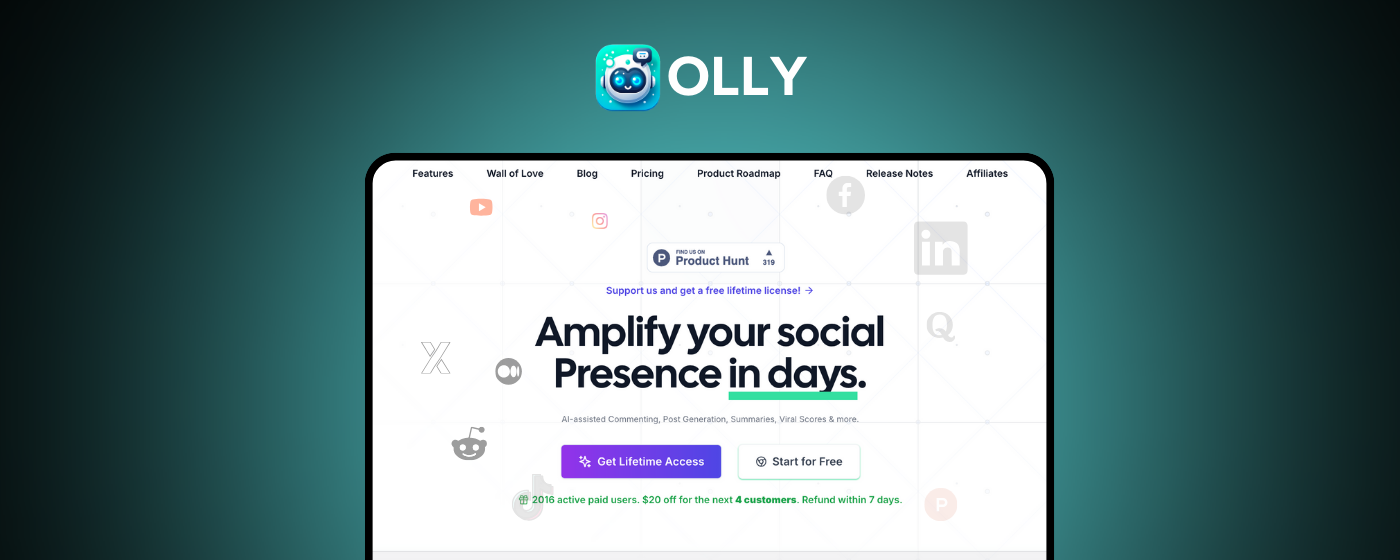Olly Goals
Learn how to create and manage engagement goals to track social media progress and achieve measurable growth on LinkedIn.
Introduction
This guide will walk you through setting up and using the Goals feature in Olly. Goals transforms your social media engagement activity into measurable, repeatable success by allowing you to create engagement targets, track progress in real-time, and achieve consistent growth on LinkedIn.
Prefer video instructions? Watch our video guide to Goals setup (opens in new window)
Quick Links
Feature
See how Goals helps you track engagement targets and growth.
Configuration
Follow the step-by-step guide to configure and manage your goals.
Support
Get assistance and troubleshooting tips for the Olly Goals feature.
Important Information Before Setup
1. Platform Support
⚠️ Goals currently supports LinkedIn, and we're actively working on expanding to more platforms soon.
2. Feature Access
⚠️ Team assignments and progress monitoring are available for Team Plan users.
What Is Goals
Goals is a powerful feature designed to transform your social media content activity into measurable, repeatable success. We've all felt the frustration of consistent engaging without knowing if it's working – that stops now. With Goals, you can create and manage engagement targets, track your progress in real-time, and achieve consistent growth on your platforms. Whether you're aiming to boost comment counts, increase engagement rates, or hit specific milestones, Goals provides the analytics and monitoring tools you need to turn your social media efforts into tangible results.
Who Will This Feature Help?
1. Social Media Manager
Leverages Goals to set clear engagement targets for multiple client accounts, tracking comment counts and completion timelines across campaigns. This enables them to demonstrate measurable ROI to clients and optimize content strategies based on real-time progress data.
2. Content Creator/Influencer
Uses Goals to establish and monitor personal growth milestones, such as comment engagement targets for each post or video. The smart reminders keep them accountable, while the custom dashboard provides motivation through visible progress tracking.
3. Marketing Team Lead
Utilizes the Team Plan support to assign specific goals to team members and monitor their progress in real-time. This facilitates better resource allocation, identifies high performers, and ensures everyone contributes to the overall engagement strategy.
4. Brand Community Manager
Applies Goals to maintain consistent engagement levels across LinkedIn and other platforms, setting daily or weekly comment targets that help build an active, responsive community around the brand.
5. Digital Marketing Agency
Employs Goals to manage multiple client campaigns simultaneously, with individual goal tracking for each account. The interactive dashboard allows quick client reporting and demonstrates campaign effectiveness through measurable engagement metrics.
How To Create Your First Goal
Creating Your Goal
Step 1: Navigate to the Goals section
Navigate to the Goals section in your dashboard.
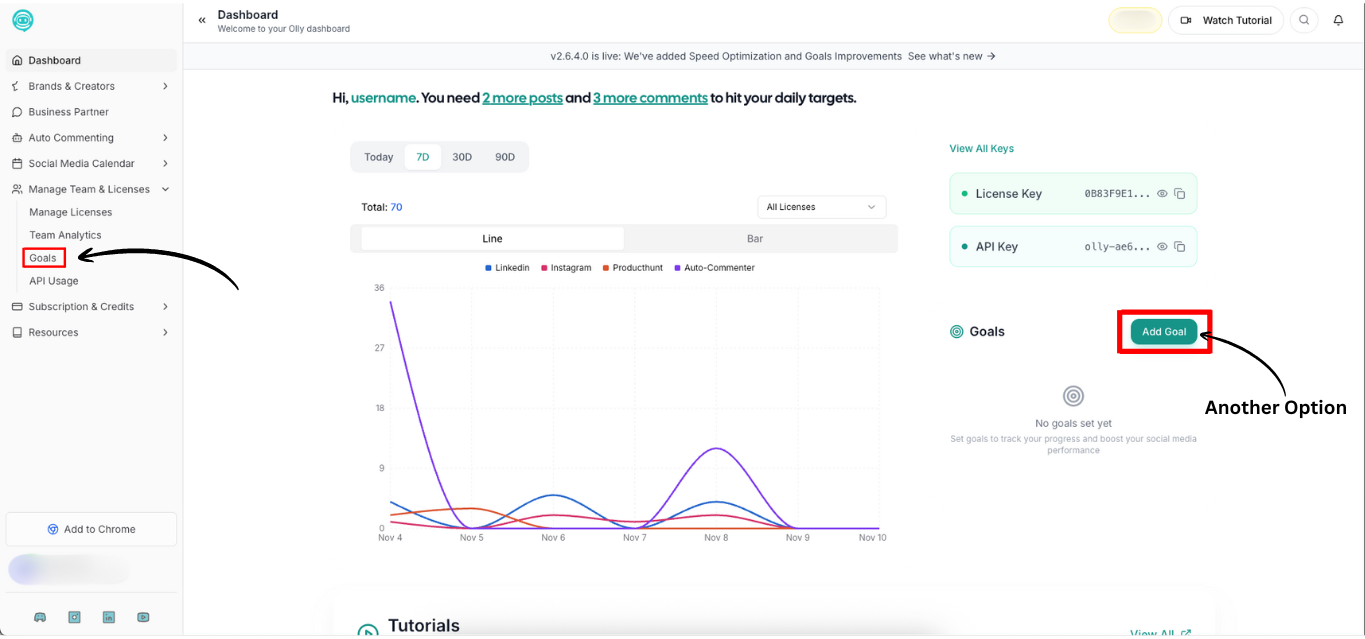
Step 2: Click on "Create New Goal"
Click on the "Create New Goal" button.
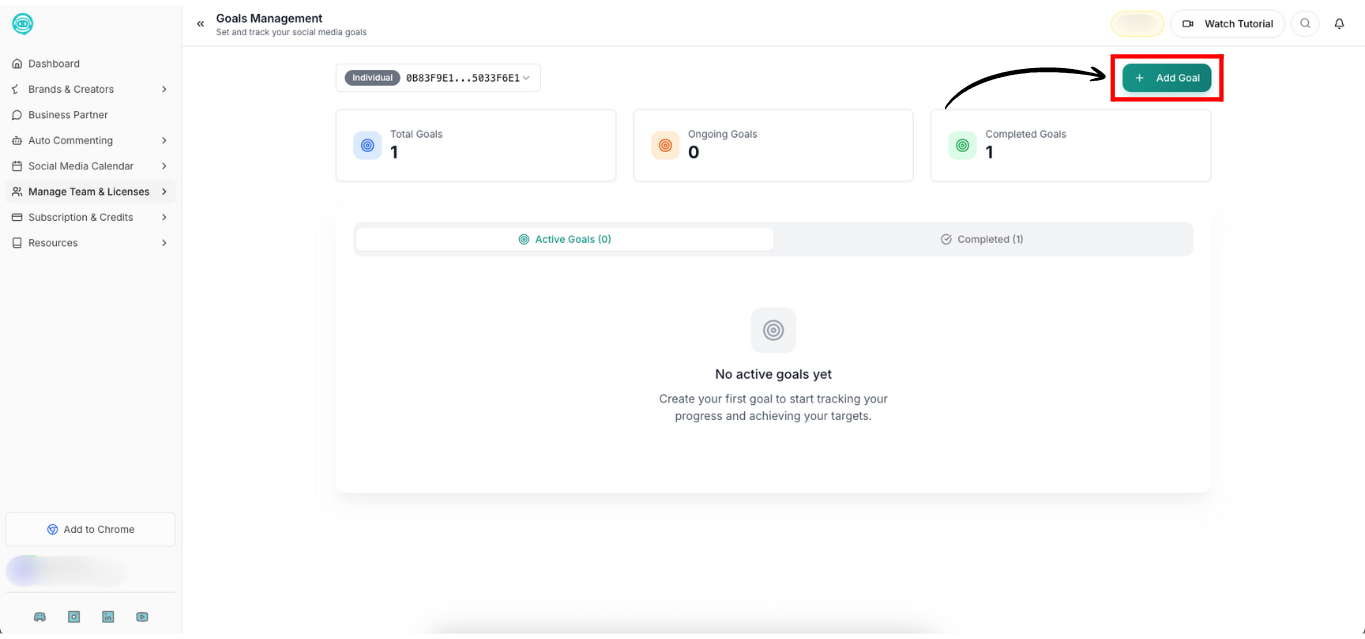
Step 3: Name your goal
Give your goal a descriptive name that reflects your objective.
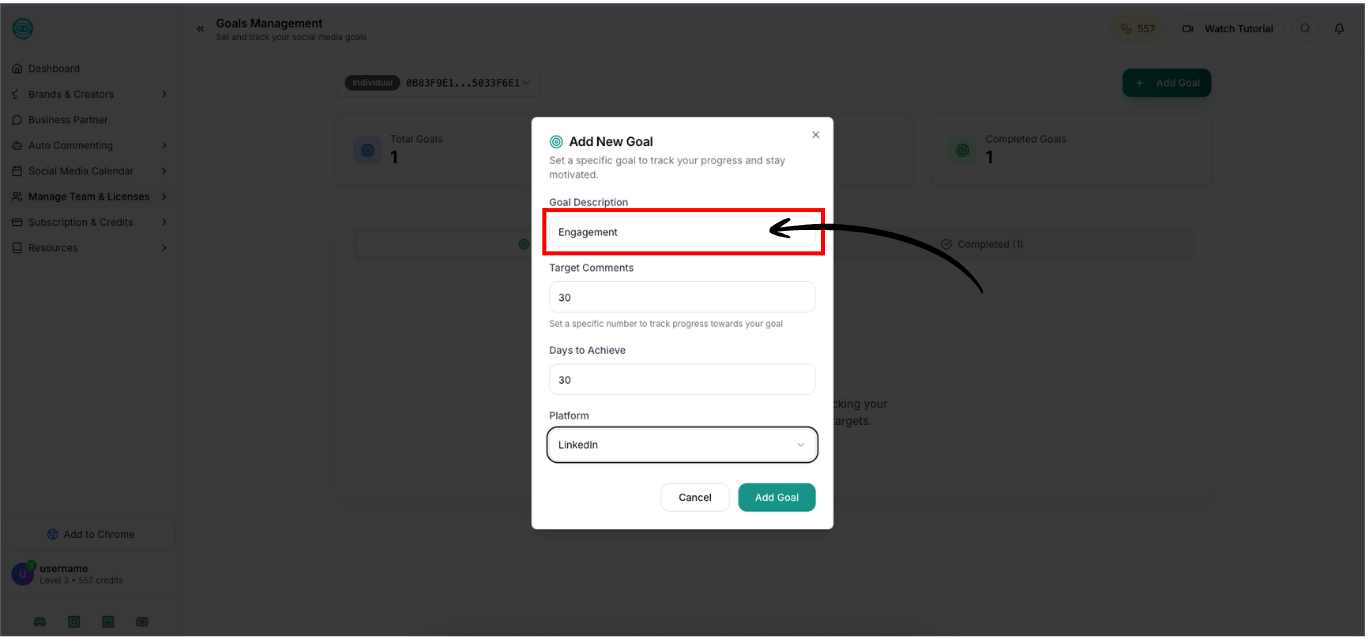
Step 4: Set target comment count
Set your target comment count based on your engagement strategy.

Step 5: Define completion timeline
Define a realistic completion timeline for achieving your goal.

Team Assignment (Team Plan)
Step 1: Access team management interface
Access your team management interface.
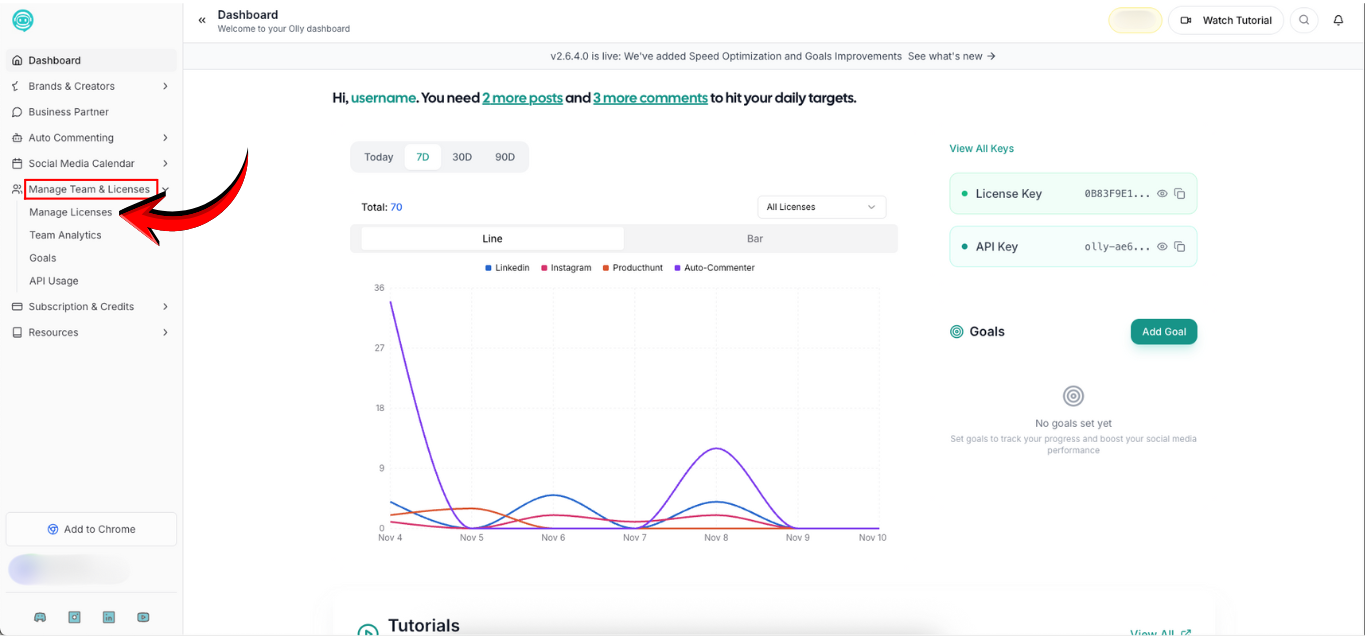
Step 2: Select the goal
Select the goal you want to assign.

Step 3: Choose team members
Choose team members from your sublicenses.

Step 4: Monitor individual progress
Monitor individual progress through the team dashboard.
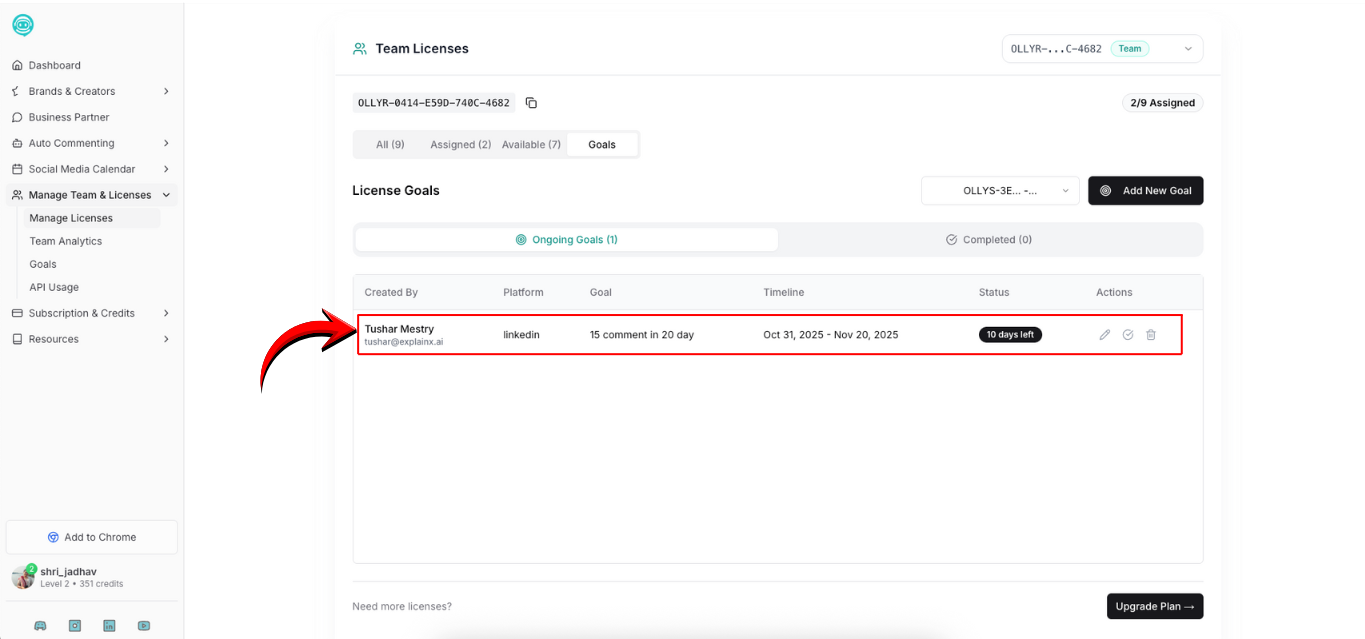
Step 5: Track real-time updates
Track real-time updates as team members work toward their targets.
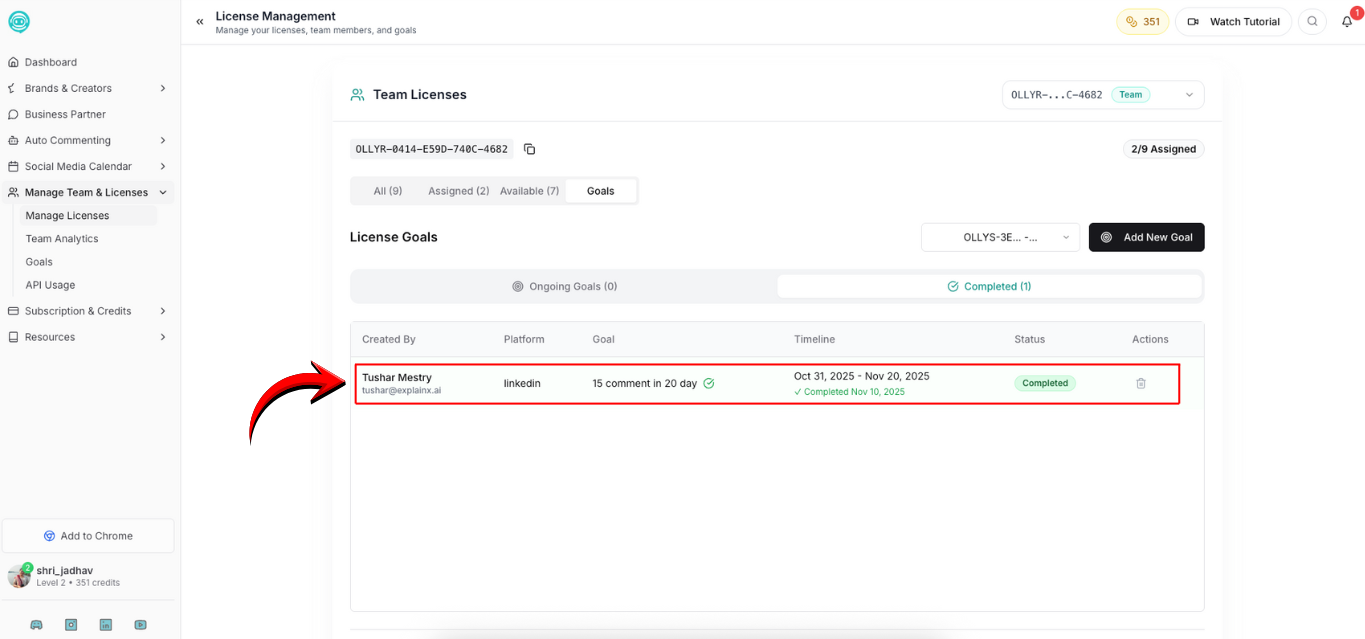
Monitoring Progress
✅ Custom Goal Dashboard - Get a clean, interactive UI to monitor all your goals and milestones in one place.
📊 Visual Progress Tracking - See progress bars and completion percentages at a glance for each goal.
📈 Engagement Analytics - Analyze engagement patterns through visual charts and graphs.
🔔 Smart Reminders - Receive friendly notifications about your progress and completion updates.
👥 Team Progress View - Track your team members' performance in real-time (Team Plan).
Feature Benefits
- Time Efficiency: Transform abstract social media efforts into concrete, trackable metrics that demonstrate real progress and ROI
- Enhanced Accountability: Smart reminders and progress notifications keep you and your team focused on achieving engagement targets consistently
- Team Collaboration: Team Plan support enables seamless goal assignment and real-time progress monitoring, fostering healthy competition and collaborative growth
- Data-Driven Decisions: The custom dashboard provides actionable insights that help refine your content strategy based on actual performance data
- Consistent Growth: By setting and achieving regular goals, you build momentum and establish repeatable success patterns on your platforms
Using Goals Dashboard
Accessing Your Goals Dashboard
Step 1: Navigate to Goals Section
- Log in to your Olly dashboard at
https://www.olly.social/dashboard - Navigate to the "Goals" section from the main menu
- You'll see your custom goal dashboard with all active and completed goals
Step 2: View Progress Metrics
- Each goal displays a progress bar showing completion percentage
- View total comment counts and remaining targets
- Check timeline status and completion dates
- Review engagement analytics through visual charts and graphs
Step 3: Manage Your Goals
- Click on any goal to view detailed analytics
- Edit goal parameters if needed
- Mark goals as complete when targets are achieved
- Archive old goals to keep your dashboard organized
Troubleshooting
If you encounter any issues:
- Goals not appearing: Refresh your dashboard and ensure you're logged in
- Progress not updating: Check that your LinkedIn account is properly connected
- Team assignments not working: Verify Team Plan subscription is active
- Notifications not received: Check your email settings and notification preferences
- Dashboard loading slowly: Clear browser cache and try again For additional support or feature requests, please contact support at support@olly.social or visit our Help Center.